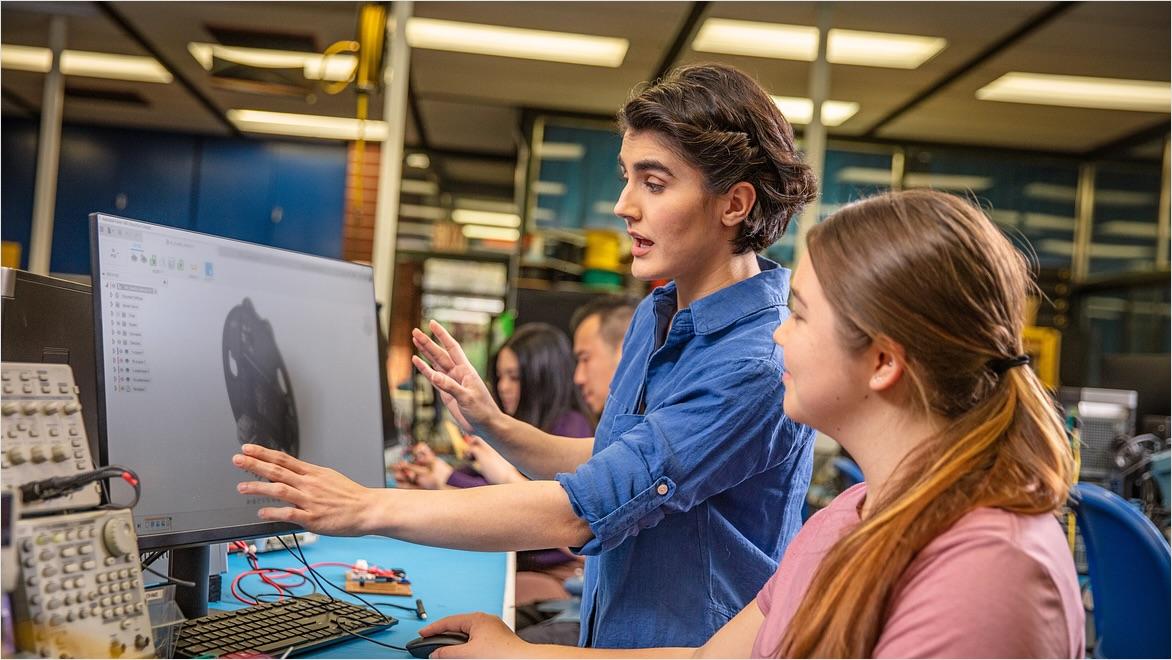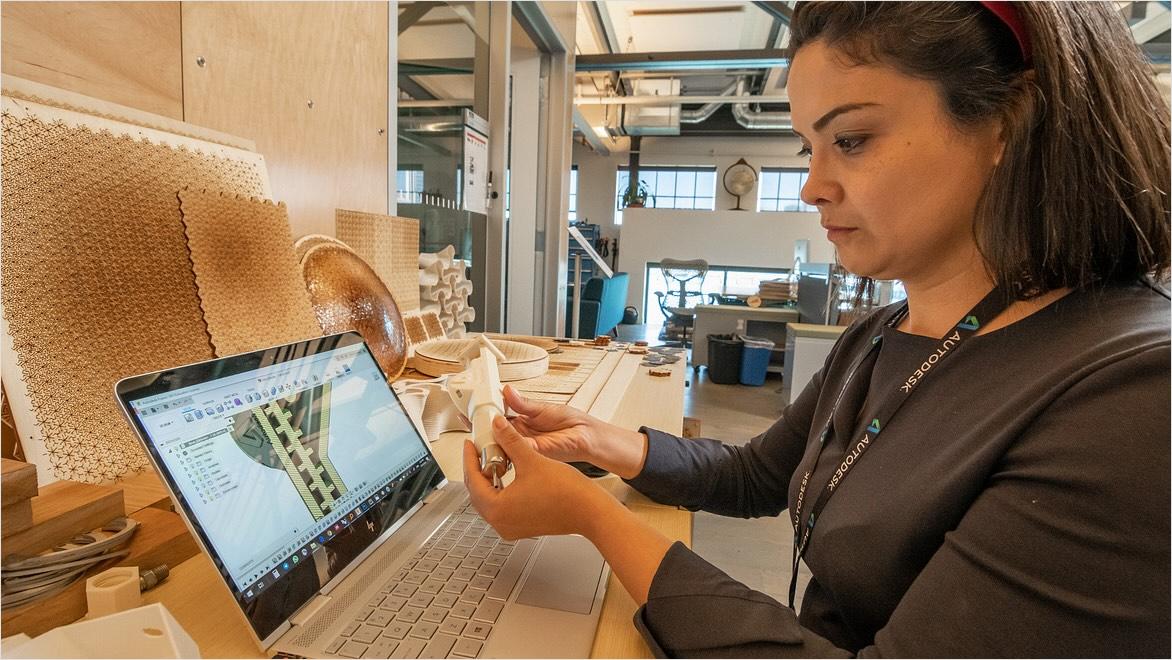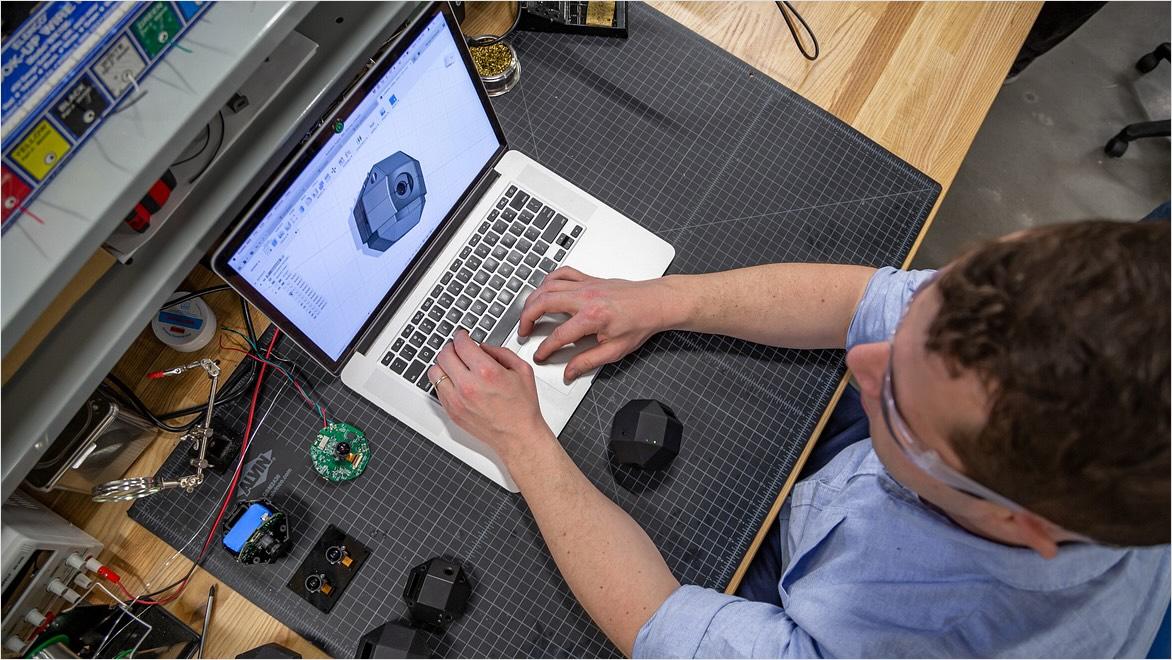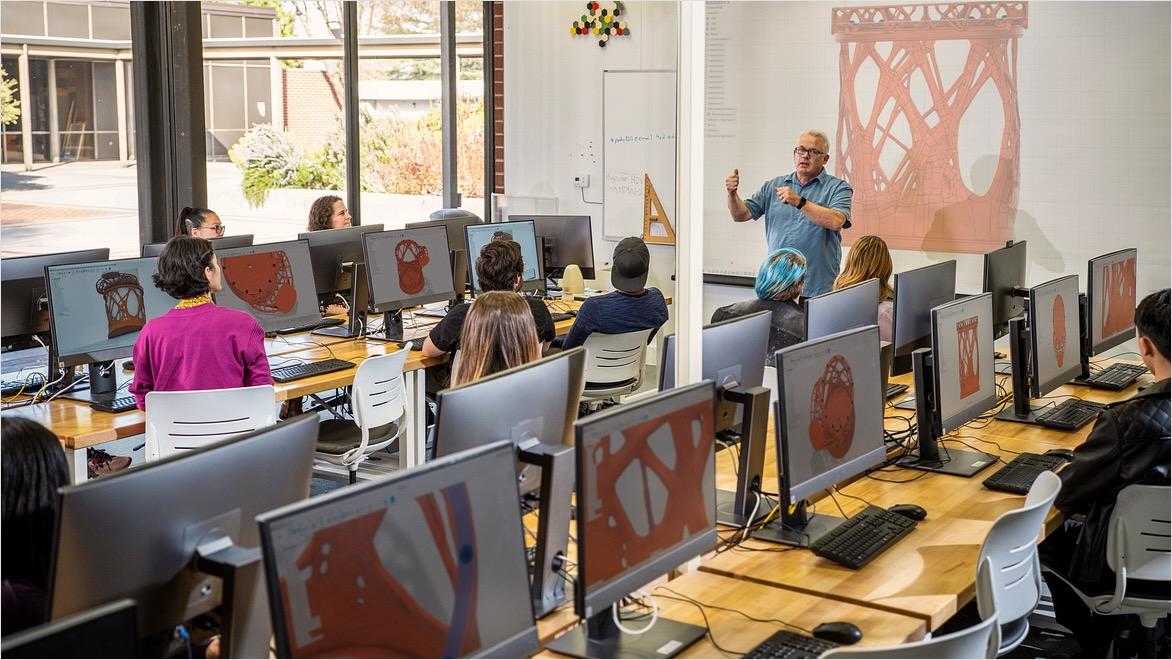& Construction

Integrated BIM tools, including Revit, AutoCAD, and Civil 3D
& Manufacturing

Professional CAD/CAM tools built on Inventor and AutoCAD
Ease into Fusion’s powerful abilities by learning key features and first steps like settings, preferences, and menus.
New to Fusion? Start by learning to navigate its powerful interface, understand its core concepts, and harness its powerful abilities.
Learn core Fusion concepts you need before modeling, including working with design versions and collaborating on assemblies.
Get started on 3D modeling with this curated Fusion tutorial list that moves through sketches, constraints, and solid modeling tools.
Three quick Fusion tutorial videos get you up to speed with creating projects, working with files, and opening designs from other CAD software.
Online tutorials make it easy to learn Fusion on your own time.
Learn how to use Fusion at your own speed. This Fusion tutorial collection covers every aspect of the software, from Fusion basics to advanced CAD and CAM functions using extensions.
Time spent learning Fusion’s workflows will pay off in saved time later. This 10-step Fusion Quick Start Guide will familiarize you with all the core workflows.
Continue your path to Fusion mastery with this 7-minute user interface tutorial, covering Fusion navigation and its powerful design tools.
Learn to create basic shapes and a base profile of your first product sketch in Fusion. This clear, 9-minute video tutorial walks you through it.
Fusion tutorials for beginners are designed to get you started and build familiarity quickly.
Develop CAD skills in Fusion in only an hour and a half! This 90-minute free course includes downloadable files and teaches Fusion skills in sketching, modeling, extrusion, assemblies, rendering, and more.
Understand the basics of sketches in Fusion, such as the difference between constrained and unconstrained sketches, in just over four minutes.
In this six-minute video, learn to create an assembly in Fusion, which is a collection of components that function as a single design.
This short series of video tutorials and downloadable files shows beginners how to create and detail drawings in Fusion using 3D models.
This free training course for educators covers all the Fusion CAD and CAM fundamentals you need to use Fusion in the classroom, including sketching, extrusion, CAM setup, post-processing, and more.
Autodesk’s entire catalog of Fusion learning materials is searchable here, including those for secondary, vocational, and university levels.
Tackle the fundamentals of Autodesk Fusion in one place, at your own pace. Hundreds of videos, tutorials, and 3D model files are organized by topic and lessons for you.
Bring Fusion into the classroom to get students started with the industry tool of choice.
Eligible students and classroom educators have free access to Fusion software and can find an abundance of lessons and learning resources below.
Learn how to use Fusion’s integrated CAD/CAM features for manufacturing.
These four tutorials will strengthen your Fusion for manufacturing skills, including chain selection, the drawing template, and toolpaths.
Learn advanced techniques for sketching, refining, and updating part models, as well as other steps for a CNC router design.
Autodesk’s entire catalog of Fusion learning materials is searchable here, including those for secondary, vocational, and university levels.
Industry-validated Autodesk certifications for design and manufacturing include several Fusion-specific certs, including CAD, CAM, and simulation.
Save time and supercharge your Fusion workflow by learning the software’s hotkeys and keyboard shortcuts.
Fusion’s cloud-based file management includes auto-saving and easy multi-party collaboration.
Tackle the fundamentals of Autodesk Fusion in one place, at your own pace. Hundreds of videos, tutorials, and 3D model files are organized by topic and lessons for you.
Find answers to your Fusion questions and get tutorials and other support.
Hundreds of Fusion videos—tutorials, explainers, interviews, and more—are at your fingertips on this popular channel.
This quick, direct modeling course shows how to edit existing geometry from other CAD systems in Fusion.
For someone with no previous CAD software experience, it will take roughly 1-3 months of practicing and learning Fusion for a few focused hours per week to get comfortable with the basics of the software. To master Fusion’s more advanced functions and more complex projects, it could take another several months or a full year of regular practice and learning.
Everyone’s rate of learning varies, and the time commitment will also depend on a person’s prior CAD experience, the quality of their learning resources, their learning style, and the time they have to practice. These self-paced Fusion tutorials are a great intro.
Students, educators, and hobbyists can all get access to Autodesk Fusion for free. Startup businesses can also access Fusion at a heavily discounted price.
For students with an active student ID and for licensed educators, Autodesk Fusion for education is an unrestricted, full-scale professional version of Fusion. For hobbyists and enthusiasts, the Autodesk Fusion for personal use license is free but puts some limitations on the software, such as limited CAM functionality and electronics design.
Additionally, Autodesk Fusion for startups is a highly discounted, three-year license granted to qualified and approved startup businesses.
Autodesk Fusion is a professional product design and manufacturing cloud-based software, offering integrated 3D CAD (computer-aided design), CAM (computer-aided manufacturing), and CAE (computer-aided engineering) in a single tool.
Its key features—including 2D sketching and 3D modeling, simulations such as stress and thermal analysis, computer-aided manufacturing (CAM), and robust remote collaboration—are used for product design, mechanical engineering, prototyping, manufacturing, education, and more.
The difference between Fusion and other CAD software is Fusion’s comprehensive integration of CAD/CAM/CAE into a single platform, its cloud-based workflow that promotes seamless collaboration on instantly updated files, the user-friendly interface, and Fusion’s unique capabilities in areas such as simulation and generative design.
You can import files in Autodesk Fusion from the Data Panel by navigating to the project folder you want and clicking “Upload.” You can also drag-and-drop a file directly onto the Fusion window, which will upload it to the Data Panel, and/or import mesh or CAD files into a design project from the toolbar’s “Insert” tool.
To export, open the design you want to export, go to File > Export to open the Export dialog, select the export file format from the large variety of formats Fusion supports, name the file, and click “Export.”
The basic tools and features in Fusion include sketching and modeling tools for creating and working with 2D sketches and 3D solid models, surface models, and mesh models. Assembly tools help you create assemblies from multiple components, and CAM tools prepare your designs for manufacturing and work with 3D printers and CNC machines.
Fusion’s basic features also include strong collaboration and cloud-based abilities, such as cloud rendering of high-quality design images, cloud-powered simulation, and cloud-stored files with version control, task management, commenting, and more.
The best way to collaborate on a project in Fusion starts with the Data Panel, the centralized cloud-storage space. You can organize file folders and subfolders in the Data Panel, as well as use it to invite collaborators to projects via email. A version history stores different versions of each design. You can see who has made changes and restore previous versions. Collaborators can leave comments and use markup tools to highlight and add notes.
Fusion collaboration also includes live review sessions, real-time multi-member collaboration, sharing public or private links, task management for assigning and tracking tasks, and more.
Yes, you can use Autodesk Fusion offline. To do so, while you are online, log into your Fusion account and download and open any cloud-based files you need to work on so they’re cached for offline use. Cloud-based files are accessible from the Data Panel (grid icon) in the upper-left corner of Fusion. To download them from the Data Panel, right-click on a file and select “download.”
While working offline, certain cloud-based features, like online collaboration, cloud rendering, and simulation, will not work. Your changes will be saved to your local device while offline, and then sync to the cloud when back online.
Free Autodesk software and/or cloud-based services are subject to acceptance of and compliance with the terms and conditions of the terms of use and/or other terms that accompany such software or cloud-based services. Software and cloud-based services subject to an Educational license or subscription may be used by eligible users solely for Educational Purposes and shall not be used for commercial, professional or any other for-profit purposes.