& Construction

Integrated BIM tools, including Revit, AutoCAD, and Civil 3D
& Manufacturing

Professional CAD/CAM tools built on Inventor and AutoCAD
Set up and run a water age simulation analysis.
Tutorial resources
These downloadable resources will be used to complete this tutorial:
Once you are done calibrating the hydraulic model, you are ready to perform a water age analysis. In InfoWater Pro, a water age analysis computes the amount of time that water has been in the network at each node throughout an extended period simulation.
To set up the simulation options:



To set up the simulation time:

To run the simulation:
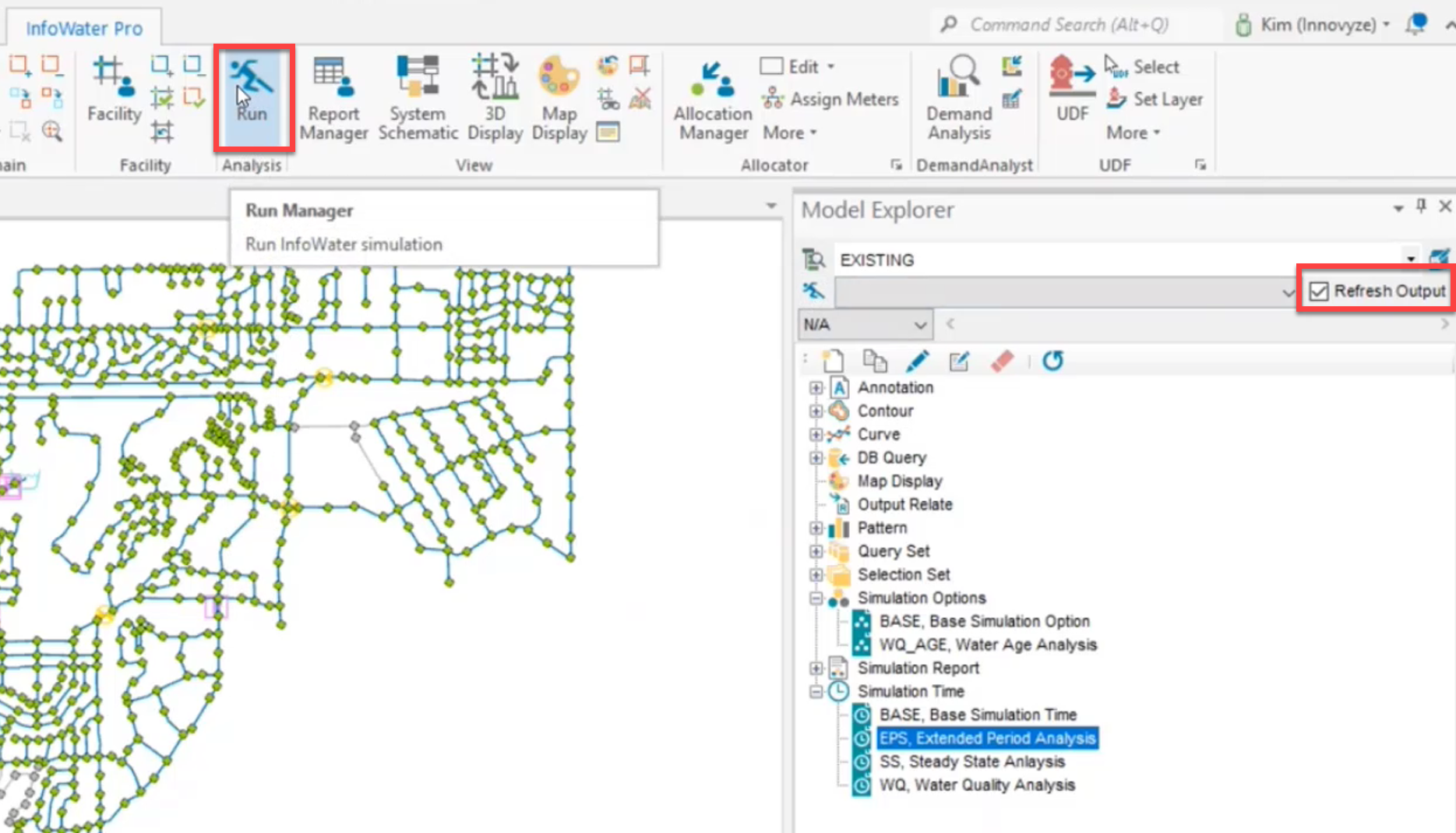


Notice the initial rise in water age. At time zero, all pipes are full, and the age is showing as zero because an initial water quality value was not entered. Water quality results typically level out after stable conditions are reached.
