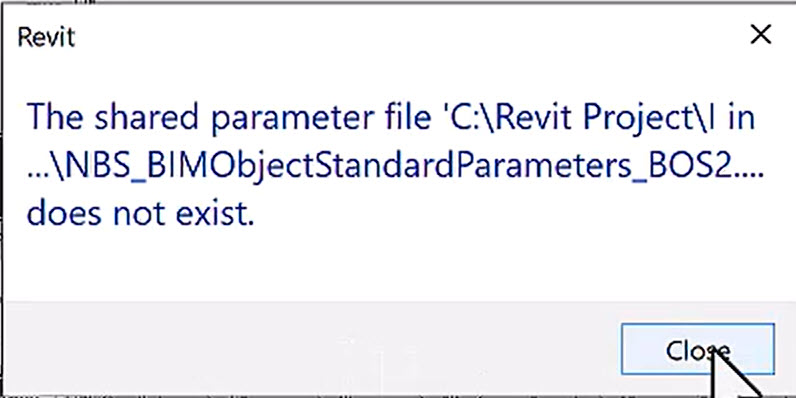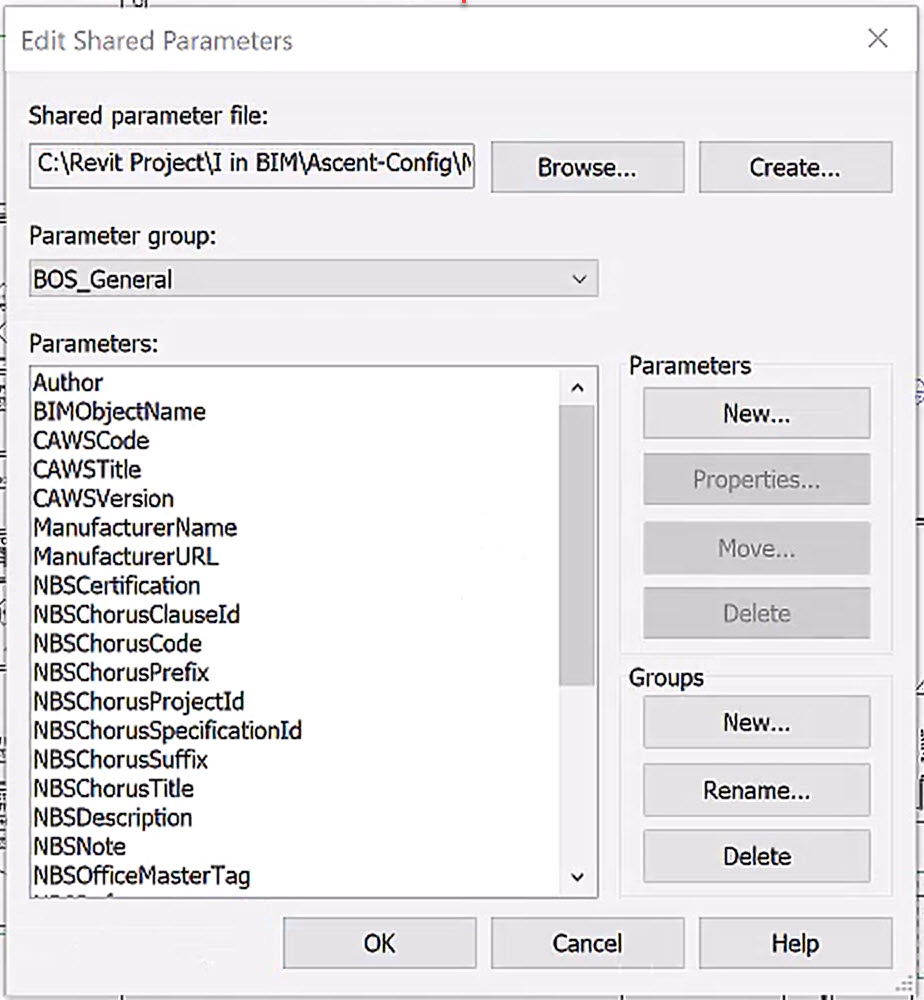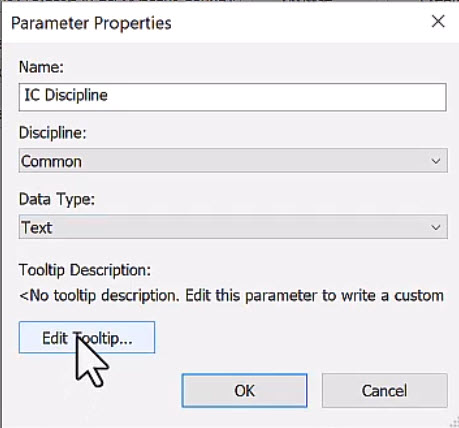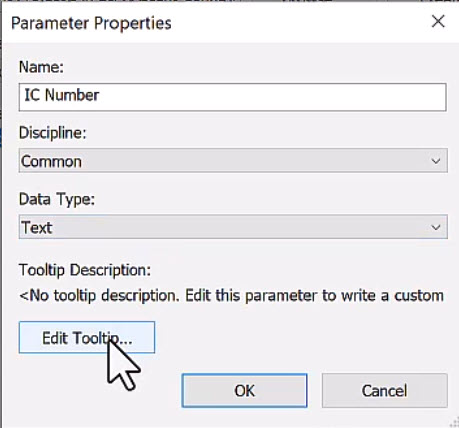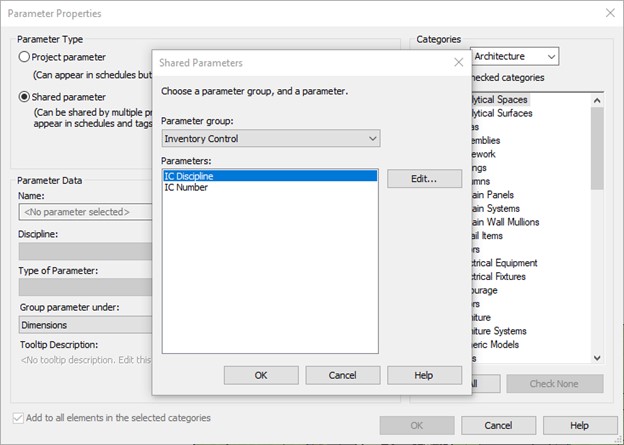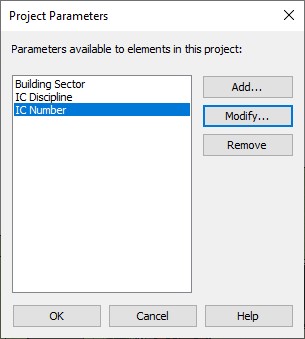Create Shared Parameters in Revit - Exercise
In this exercise, you will review an extensive set of shared parameters from an international standards group. You will then create two shared parameters of your own in a separate file and add the shared parameters to three different models connected to the same building project.
Task 1: Create Shared Parameters
- Open the Small Medical Center-Shared Parameters.rvt project.
- In the Manage tab>Settings panel, click Shared Parameters.
- An error message may appear stating the shared parameter file cannot be located, as shown below. If so, click Close.
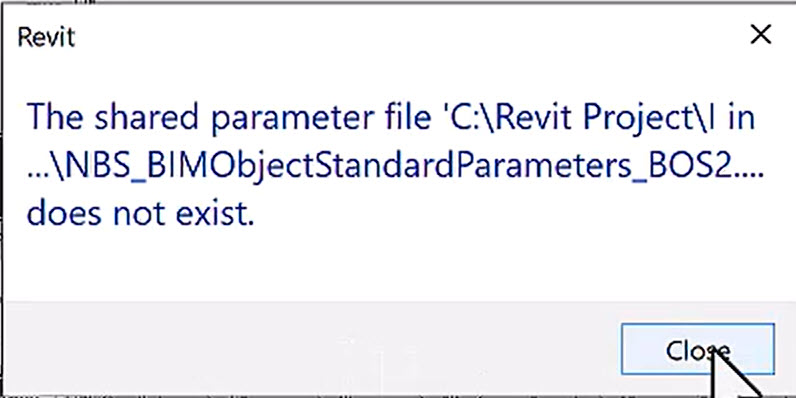
- In the Edit Shared Parameters dialog box, click Browse…
- Navigate to the Ascent-Config folder in your project files and select NBS_BIMObjectStandardParameters_BOS2.0.1.txt. Click Open.
- Review the parameter groups and parameters. This file includes groups that fit various standards and provides a wide range of parameters that can be useful across projects, as shown below. You can see that a shared parameter file can be extensive and needs to be thought out.
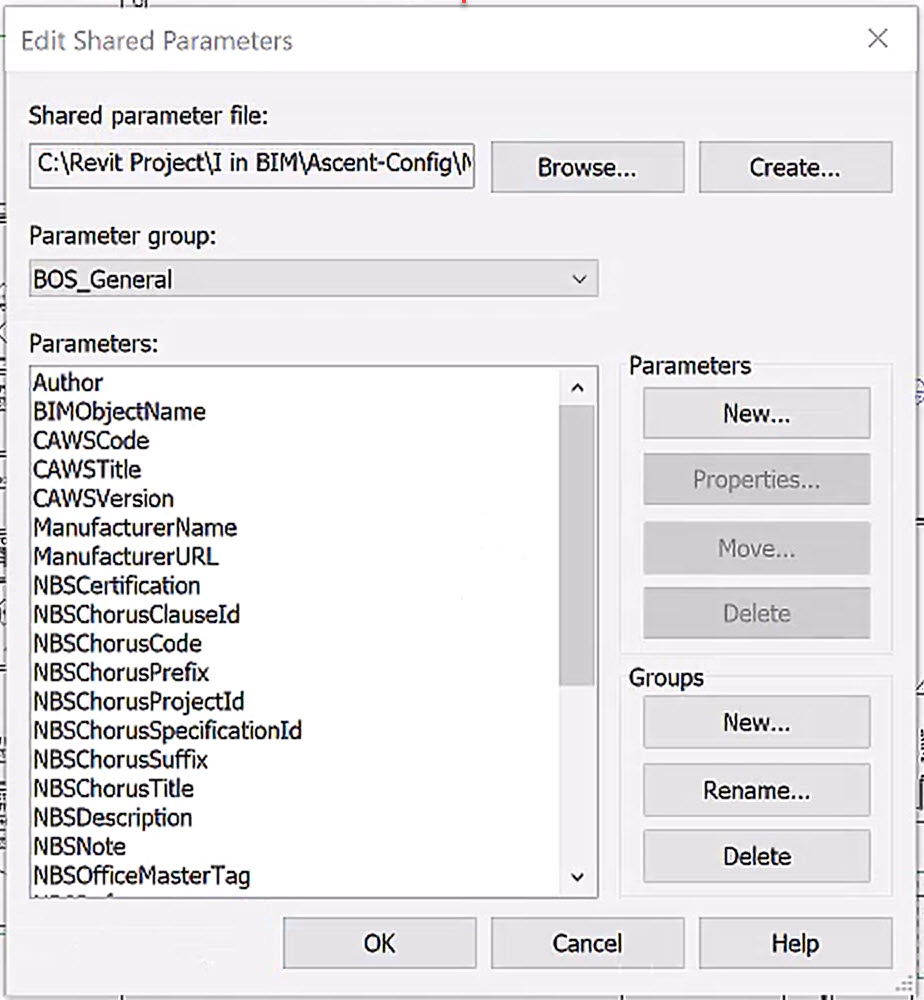
- To create your own file, in the Edit Shared Parameters dialog box, click Create…
- Select the Ascent-Config folder in your project files and name the file Facilities Parameters. Click Save.
- Note: Do not modify shared parameter files in a text editor. It will break the programming. Make your changes within Revit in this dialog box.
- In the Groups area, click New… and name the new parameter group Inventory Control.
- In the Parameters area, click New…
- In the Parameter Properties dialog box, set the following, as shown below:
- Name: IC Discipline
- Discipline: Common
- Data Type: Text
- Tooltip Description: Inventory Control Discipline (click Edit Tooltip… to change it)
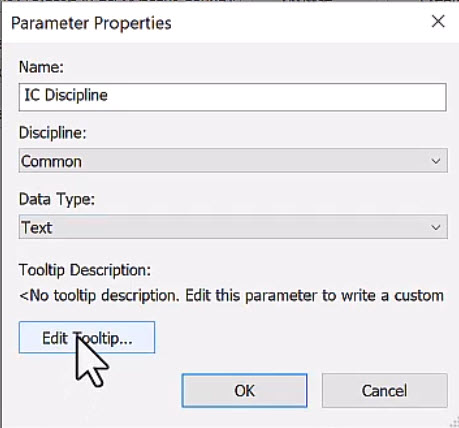
- Click OK. The parameter is added to the group.
- Repeat the process and add another parameter named IC Number with the same discipline and parameter type.
- With one of the new parameters selected, click Properties…. Note that you can only see the information but not change it, as shown below. Click OK to close the dialog box.
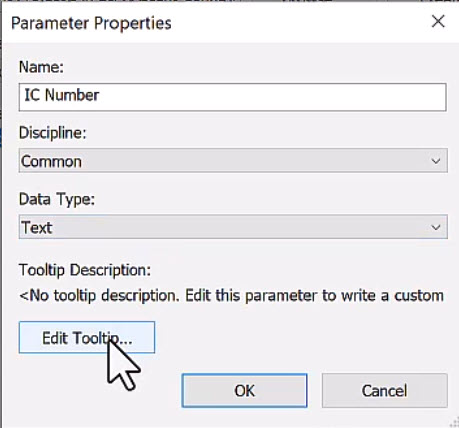
- Click OK to finish creating the shared parameters.
Task 2: Add Shared Parameters to Projects
- Continue working in the Small Medical Center-Shared Parameters.rvt project.
- In the Manage tab>Settings panel, click Project Parameters.
- In the Project Parameters dialog box, click New Parameter.
- In the Parameter Properties dialog box, set the Parameter Type to Shared parameter, then click Select…
- The Shared Parameters dialog box opens displaying the two shared parameters just created, as shown below.
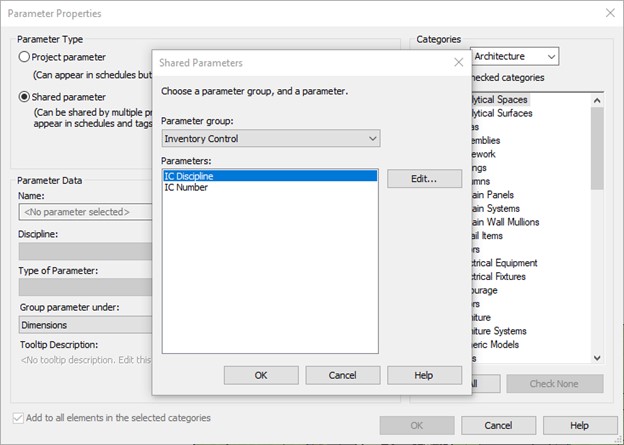
- Select IC Discipline and click OK.
- In the Parameter Properties dialog box, in the Parameter Data area, select Type and group the parameter under Identity Data.
- In the Categories area, set the Filter list to Architecture and select Casework and Furniture Systems.
- Click OK.
- Repeat the process to add the shared parameter IC Number. This should be an Instance parameter as each piece of furniture or equipment needs a different number. Group the parameter under Identity Data and select the same categories as the previous parameter.
- Click OK to add the parameter. There are now two shared parameters in this file, as shown below.
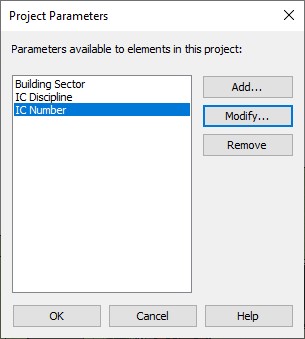
- Click OK.
- Open the Floor Plans>GROUND FLOOR view.
- Select one of the casework elements in an exam room.
- In Properties, scroll down to the Identity Data section. For the IC Number, add the value 001.
- Click Edit Type. In the Type Properties dialog box, in the Identity Data section, for the IC Discipline parameter, type A for Architecture.
- Select one of the other pieces of casework. Set the IC Number to 002. The Inventory Control Number is not updated, but when you click Edit Type, the Inventory Control Discipline is applied.
- Save the project.
- Open the Small Medical Center_I.rvt project.
- In the Manage tab>Settings panel, click Project Parameters.
- Add the shared parameters to this file in the same way you did for the previous project. For the categories, choose Casework, Furniture, Furniture Systems, and Specialty Equipment.
- Test the new parameters on the furniture and specialty equipment in the project.
- Save the project.
- Open the Small Medical Center_M.rvt project.
- Apply the same two shared parameters to the categories of Electrical Equipment, Electrical Fixture, Lighting Fixtures, Mechanical Equipment, and Plumbing Fixtures.
- Test the new parameters on the fixtures and equipment in the project.
- Save the project.