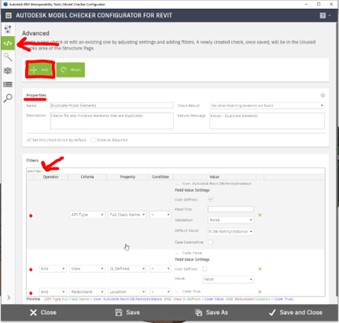& Construction

Integrated BIM tools, including Revit, AutoCAD, and Civil 3D
& Manufacturing

Professional CAD/CAM tools built on Inventor and AutoCAD
The BIM Interoperability Tools installer includes the Equipment Data Tool, Spatial Data Tool, Standardized Data Tool, Model Checker, Model Checker Configurator, and COBie Extension for Revit.
The tools can be downloaded from manage.autodesk.com, or installed directly through the Autodesk Desktop App.
The Model Checker automatically checks Revit models and assists with verifying compliance to BIM requirements. The add-in is designed to quickly identify possible conflicts or areas of non-compliance in a model by running several standards checks, which can be viewed or exported for analytical review.
While the Model Checker should not supersede the rules or recommendations put forth by any authority having jurisdiction, it does provide useful guidance for BIM compliance throughout a project's development. To best utilize the add-in, you will need to follow the steps outlines below.
SETUP -> RUN -> VIEW REPORT

This dialog gives you the option of selecting a specific local checkset XML by clicking the ellipsis button and navigating to the file, selecting a previously loaded checkset, opening one from the web hosted "Public Library", or opening a checkset from "My Library". Your BIM manager can configure your Model Checker to locate the My Library location.

Task 2: Run Check and View Report


The Model Checker will begin to process and analyze all selected checks, and a progress bar will provide real-time updates on which project file is currently being analyzed (if multiple have been selected), and what the current check is.
When the analytical process has been completed, a dialog box will appear providing the overall result of the check(s). This report will provide information regarding which checks have failed within your model and a description of why the particular check failed. This information can be exported to HTML, copied to the Clipboard, or exported to Excel for analytical review and data tracking.


The Model Checker Configurator is a standalone Windows application that allows you to create and edit your own configuration files to use with the Model Checker.
The navigation toolbar is docked to the left side of the application. When expanded it looks like the image below, which provides the page title associated with the icon. The pages are available from the toolbar:

There are three pages that support the creation of new checks: Advanced Check Builder, Wizard Check Builder, and Pre-Built Checks. Checks created in any of these pages can be added and organized into the checkset on Check Structure and Organization and previewed on Preview Checkset.
This allows you full control over every aspect of your checks. This is recommended for those who have created checks before, or if you need to modify an existing check. When editing a check, even if created with the wizard, they will open this helpful interface.

The Wizard will prompt you with a series of simple questions that will guide you through the creation of a check, with the appropriate configuration and filters.

This page contains pre-built checks that cannot be created via the Advanced Check Builder or the Wizard Check Builder. Next to each check is an “Add” button, this will let you modify some of the information about the check prior to adding it to the Unused checks.

This page allows for organizing the checks into different headers and sections and subsections.


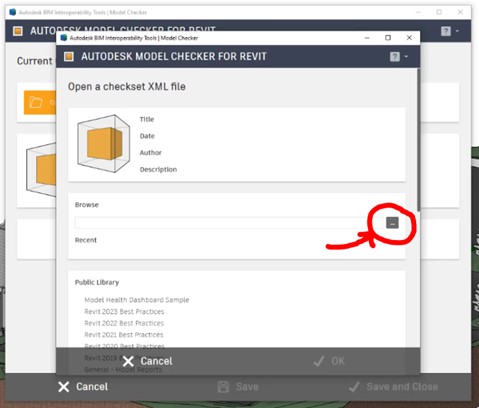
The next step is to RUN the Autodesk Model Checker for Revit.
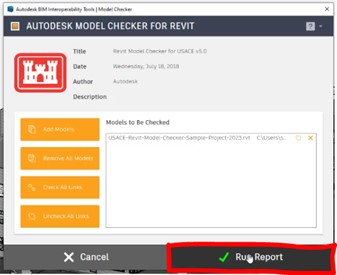



Let’s create a new checkset.