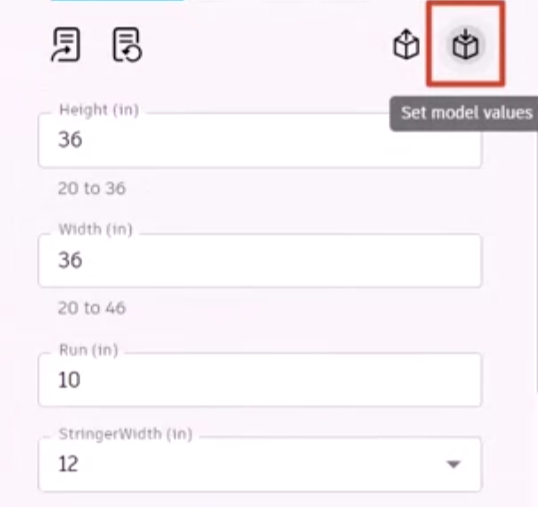& Construction

Integrated BIM tools, including Revit, AutoCAD, and Civil 3D
& Manufacturing

Professional CAD/CAM tools built on Inventor and AutoCAD
Learn how Autodesk Informed Design for Inventor uses Codeblocks to author rules that control allowable inputs, ensuring that Revit users cannot input values that result in non-manufacturable variations.
When creating an Informed Design product definition in Inventor, once the source content is defined and parameters are set in the desired order, you can author the rules to be used in the product definition.
Rules are authored using Google Blockly, a library for building beginner-friendly, block-based programming languages.
On the left is the Rules workspace toolbox, which has a variety of blocks sorted into categories, such as Logic, Math, Variables, and Functions. These are used to build block rules.
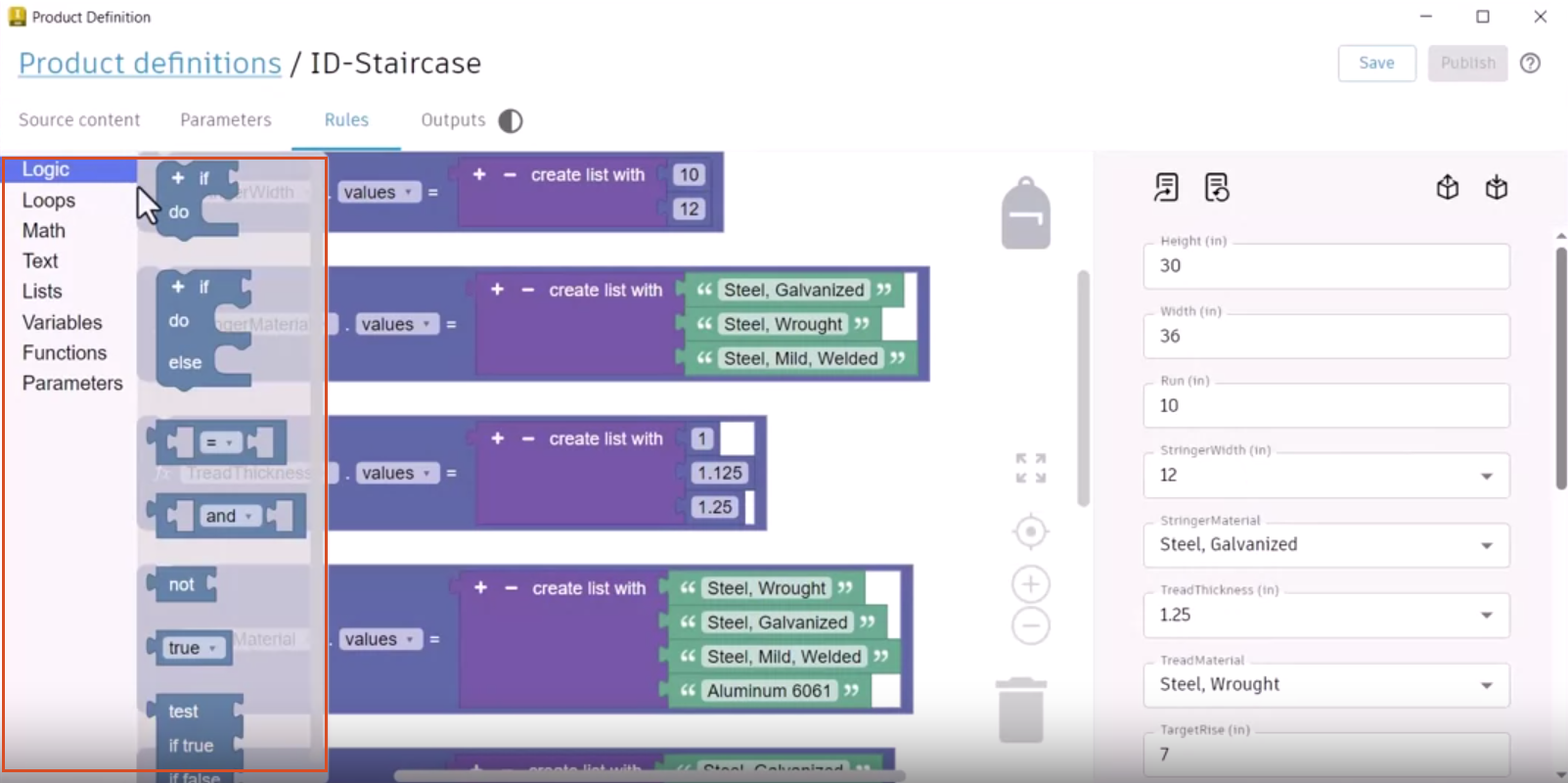
The middle area of the workspace is the canvas. Here, constraints are defined for product customization.
On the side of the canvas are tools to zoom in or out, or delete blocks. Drag and drop blocks on the backpack to save them for reuse.
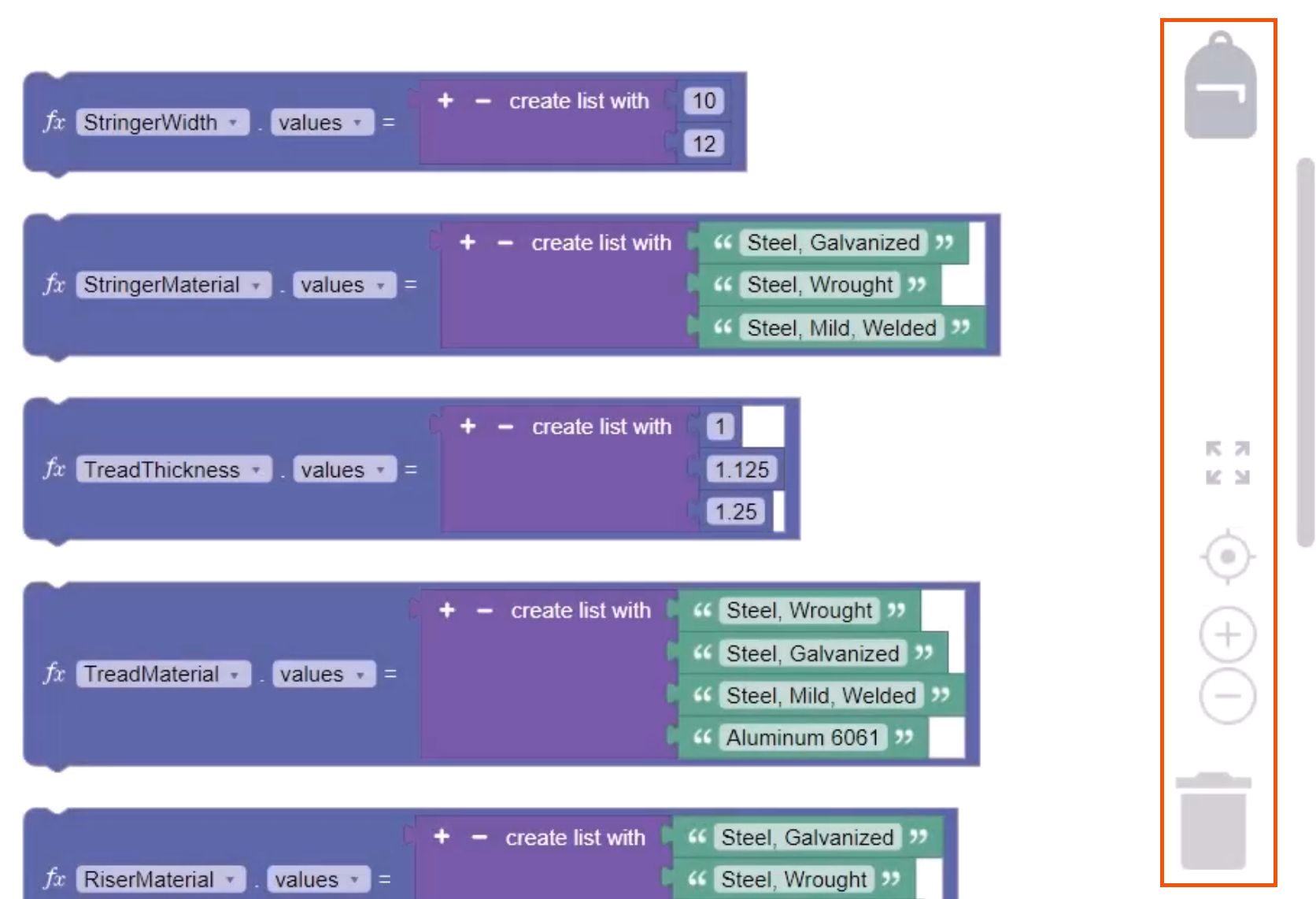
On the right side of the Rules workspace, the Form preview lists the adopted parameters in the order defined. Values can be entered and edited to test and preview behavior enforced by rules in the canvas.
At the top of the Form, the following synchronization controls are available:
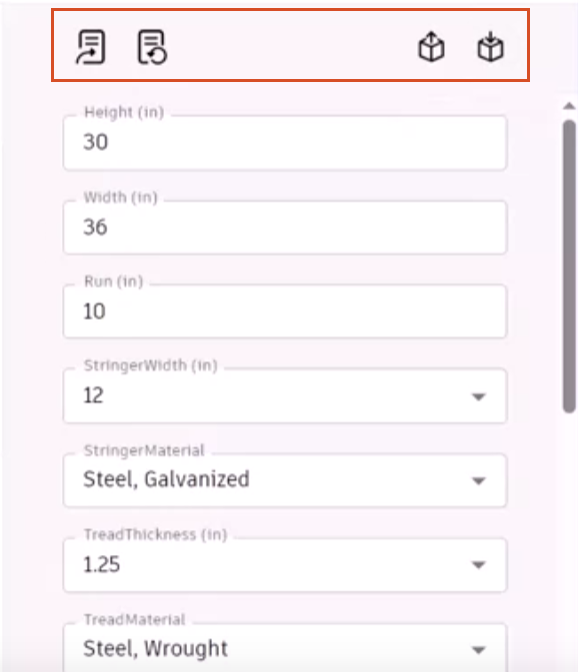
To create a new rule, add blocks to the canvas:
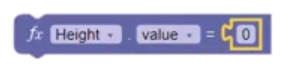
The Height entry in this block corresponds to the Height entry in the Form preview.
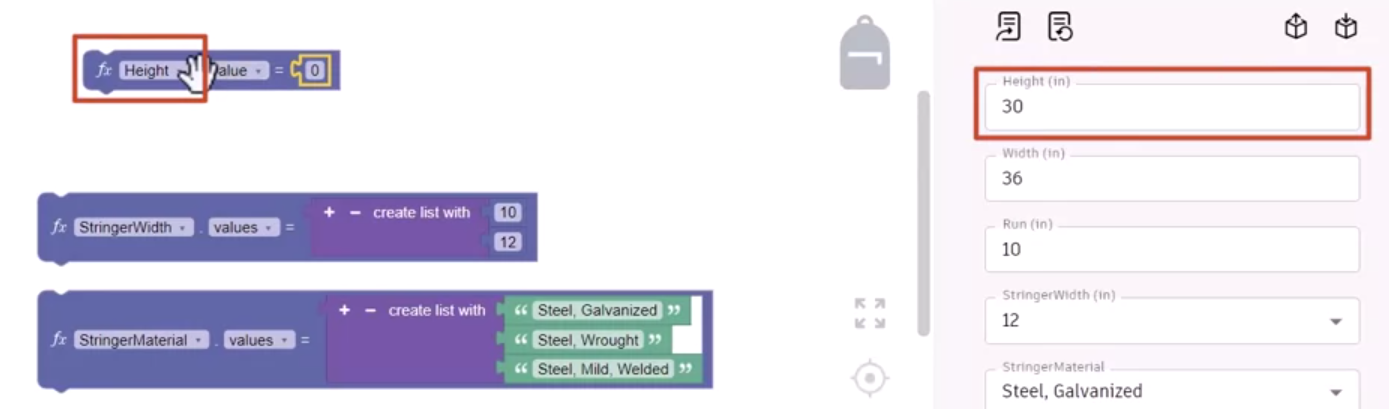
The value is rounded up to 20, as that is the minimum value set for this parameter.
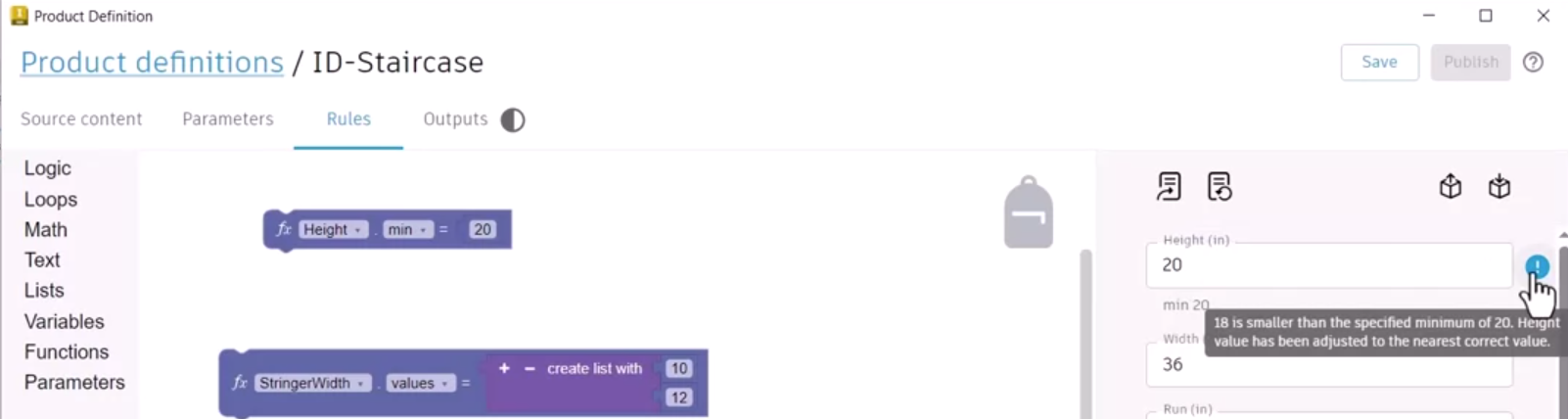

To change an allowed min or max value, simply update the block with the new value, and then click Update form.
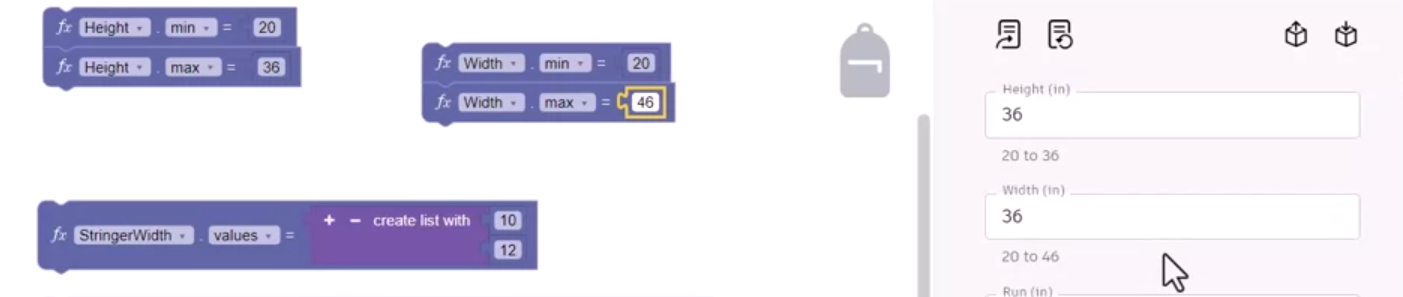
In addition to minimum and maximum rules, other options, such as increment, readOnly, or message rules can be applied.
Setting up rules here and publishing them allows the user to bring the model into the Revit environment with these controls as constraint limits set by the product manufacturer.