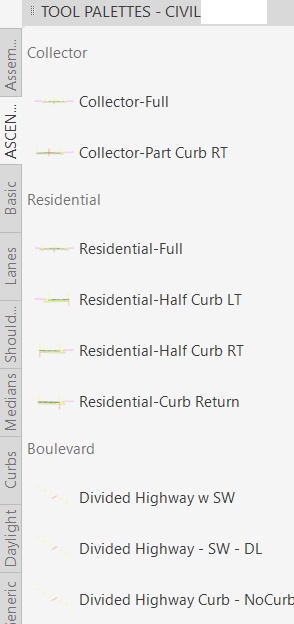& Construction

Integrated BIM tools, including Revit, AutoCAD, and Civil 3D
& Manufacturing

Professional CAD/CAM tools built on Inventor and AutoCAD
In the previous video, you learned about sharing Civil 3D Object Catalogs with your project team. Assemblies can also be shared with other project team members in the following three ways:
If adding assemblies to a Tool Palette, it is recommended that you make a separate palette for your assemblies. You do this in the Tool Palette simply by right-clicking on a palette tab and selecting New Palette. Give the palette a meaningful name.
To add an assembly to the Tool Palette, select the assembly by picking the red vertical centerline, then click on the lower part of the red centerline and drag it into the Tool Palette, as shown below. Release it there. DO NOT SELECT THE GRIP when clicking and dragging.
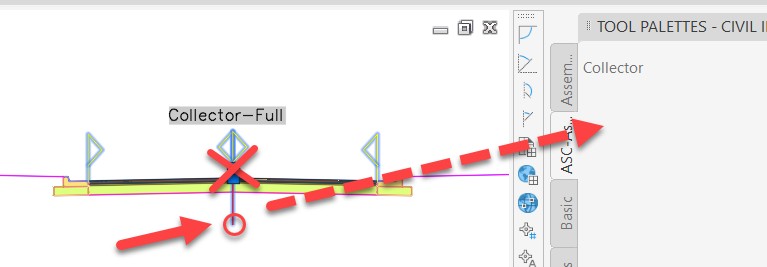
You may supplement the Tool Palette by adding description text headings to identify the types of assemblies. The image below shows an example of a completed palette.