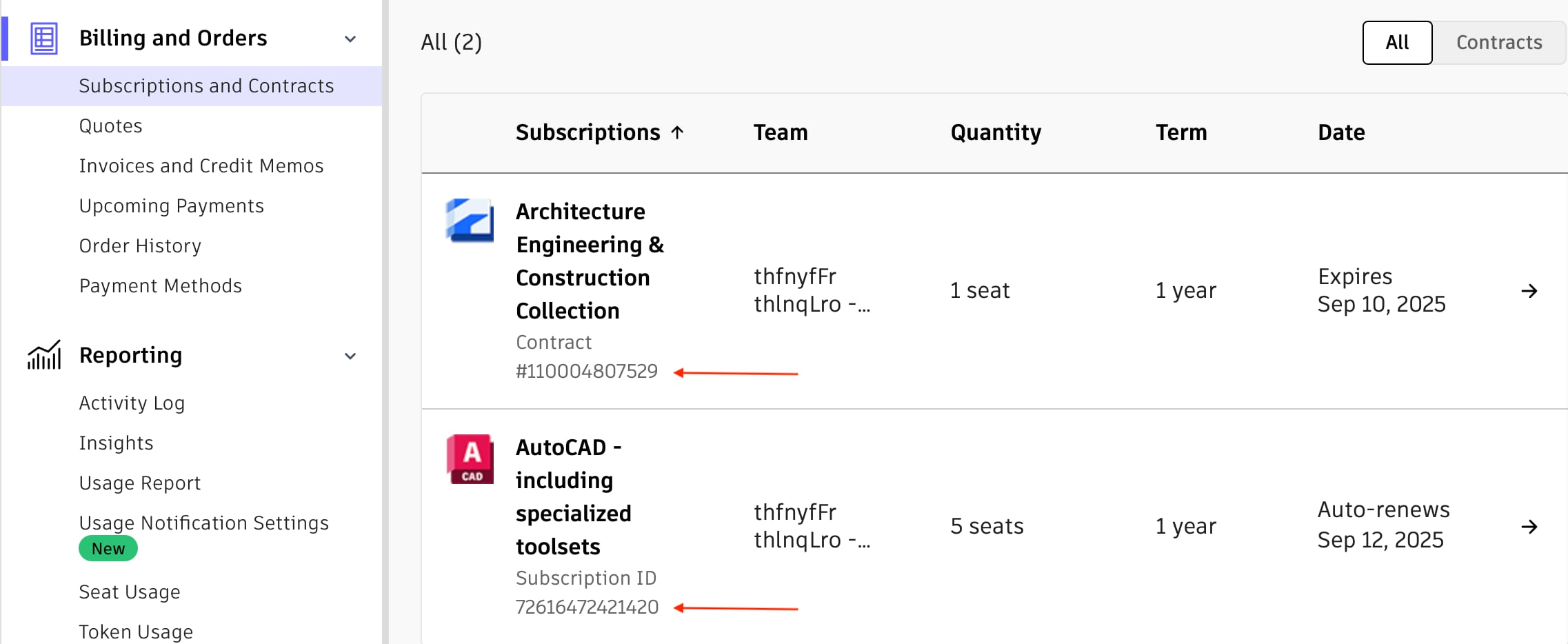& Construction

Integrated BIM tools, including Revit, AutoCAD, and Civil 3D
& Manufacturing

Professional CAD/CAM tools built on Inventor and AutoCAD
The way in which you update information about authorised Autodesk partners depends on the type of transaction used for purchasing your software subscription
To see whether your subscription has a contract number or subscription ID go to Billing and Orders > Subscriptions and Contracts in your Autodesk account
Contact your new partner for their account number
Note You may have already received an email from Autodesk with your new partner s information
Sign into your Autodesk account at manage autodesk com and click Billing and Orders > Subscriptions and Contracts
Select a subscription
From the Actions drop-down menu select Update Reseller Information
Enter the new partner account number and click Find
Confirm that the correct partner appears and click Next
Verify the updates and click Submit.
Click Done to close the confirmation window. It can take at least an hour for updates to appear in your Account Contract details.
If you switch partners before a subscription term ends request an update in your account by entering the new partner s account number CSN If you have multiple partners this update replaces all partner information If you have multiple partners and only want to update one contact support
Note The option to update partner information isn’t available if
Your contract auto-renews
You have an enterprise business agreement using Token Flex
Your contract has expired or is within 90 days of expiration
The Assistant can help you find answers or contact an agent.
What level of support do you have?
Different subscription plans provide distinct categories of support. Find out the level of support for your plan.