This post is also available in: Français (French) Italiano (Italian) Deutsch (German) 日本語 (Japanese)
Create better products with enhanced workflows tailored to your business on one platform.

When it comes to CAD/CAM software, one size never fits all. Sometimes, your software has everything you need to run your business, but there are cases when you may need more functionality to push your ideas further. Perhaps your job shop or manufacturing department is expanding and you need access to more complex 5-axis strategies. Or, perhaps you need to run more advanced simulation studies. That’s where Autodesk Fusion extensions come in.
Where can I access Autodesk Fusion extensions?
Fusion extensions allow you to unlock advanced capabilities and advanced workflows that enable you to create better products. Extensions live right inside the Autodesk Fusion platform. You can unlock them if you need more capabilities or leave them locked if you don’t need any extra features. If you need just one extension, you can select only the one you need. If you need multiple, you can unlock multiple. Or, if you don’t need any of them, no worries—you can simply leave them untouched. You can even trial Fusion extensions for free to experience the benefits of extending your platform.
Who are Fusion extensions for, and how do they work?
Extensions are for individuals and businesses who need access to more advanced Fusion features. Extensions help improve operational efficiency and collaboration by introducing automated and optimized workflows across teams to increase manufacturing throughput and reduce time to market.
We recognize that many members of our community don’t need access to extensions, and that’s okay. Think about it this way: Have you ever used software with too many features? Squinting to find the menu option you need among 50 options or racking your brain to remember where to find that one feature you know is buried somewhere in the depths of the program are never fun.
We want Fusion to remain accessible for everyone and easy to use for all, regardless of your career level or job description.
Instead of bloating Fusion with advanced features to only meet the needs of a select group in our community, we’ve kept it simple by giving you the option to either turn extensions on directly in Fusion or simply leave them turned off if you don’t need them.
What extensions does Fusion currently offer?
Fusion Manufacturing Extension
Unlock additional capabilities for 3 to 5-axis CNC machining, sheet-based nesting and fabrication, and metals-based additive manufacturing. The Manufacturing Extension also now includes nesting, fabrication, and additive build capabilities, at a new, lower price.
Simulation Extension
Optimize part design and performance with unlimited cloud solves for generative design, FEA, electronic cooling, injection molding, and more. The Simulation Extension also now includes generative design capabilities at a new, lower price.
Design Extension
Automate complex geometry to enhance the performance and aesthetics of your products with manufacturing awareness. Access advanced 3D design and modeling tools that simplify the product development process, and enable an automated approach to creating complex product designs.
Fusion Signal Integrity Extension
Improve the signal reliability of smart products with PCB electromagnetic analysis. Optimize PCB design electromagnetic performance by controlling the impedance of every critical transmission line.
Fusion Manage Extension
Execute change orders, release management, automated part numbering, and bill of materials management. With complete design change visibility and digital approval records, you can focus on innovation, not admin.
How much do Autodesk Fusion extensions cost?
Let’s break down how much each Fusion extension costs per user:
- Manufacturing Extension: $1,465/year for 1 user
- Simulation Extension: $1,465/year for 1 user
- Design Extension: $595/year for 1 user
- Signal Integrity Extension: $1,465/year for 1 user
- Manage Extension: $495/year for 1 user
How do I install Fusion extensions?
Well, you don’t! Extensions aren’t third-party add-ins. They behave like the rest of Fusion but are built to extend your capabilities. Simply access the extension manager by clicking on the extension cord icon in the top right of Fusion to get started:
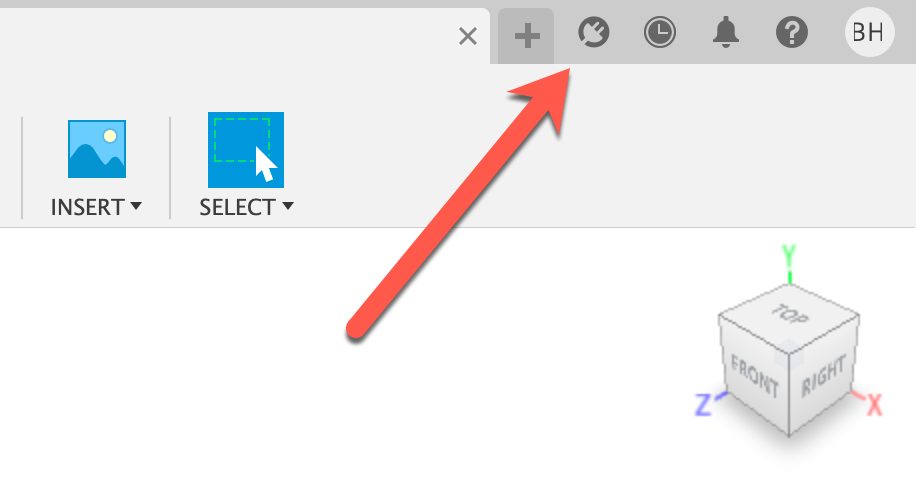
You now have all the background knowledge you need to start using your first Fusion extension!
