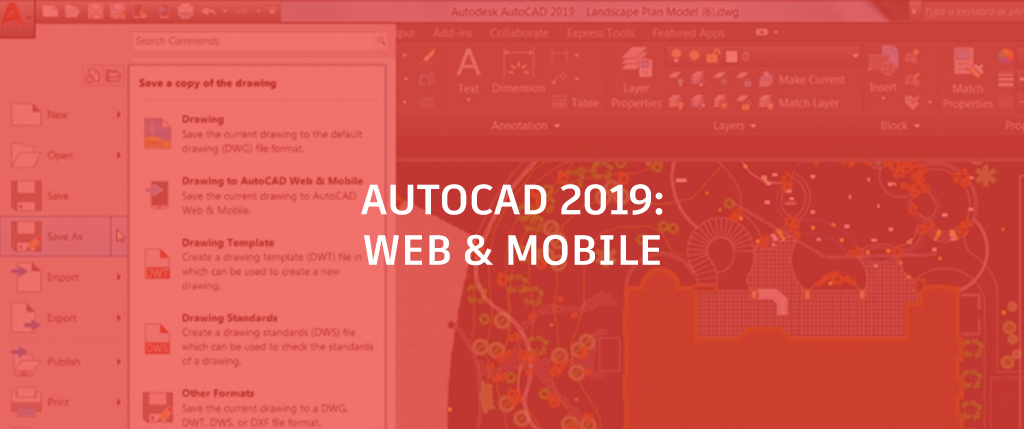
Welcome back to our What’s New in AutoCAD 2019 series. In this entry, we’re exploring the new Save to Web & Mobile functionality, designed to help you work across all of AutoCAD’s platforms, including our desktop, web, and mobile apps.
AutoCAD Anywhere
First, let’s take a quick minute to talk about our platforms. When you subscribe to AutoCAD 2019, you gain access to the new AutoCAD web and mobile apps. These apps provide fast, seamless access to DWG files wherever you are, from virtually any device, and you can draft, edit, measure, and annotate with the core tools and technology of original AutoCAD.
Save to Web & Mobile
In order to make the most of AutoCAD on web and mobile, AutoCAD 2019 includes new “Save To Web & Mobile” and “Open From Web & Mobile” capabilities. Together, these commands enable you to move files between the desktop, web, and mobile apps so that you can truly work anywhere. For example, you can take a drawing you were working on at your office, view and edit it in the field on the AutoCAD web and mobile apps, and save it back to your local network drive to continue working at your office.

To save a drawing from your desktop up to the AutoCAD web and mobile apps, you can select “Save to Web & Mobile” from the App Menu’s Save As command.
Conversely, selecting “Open From Web & Mobile” in the App Menu’s Open option lets you access the latest drawings created or edited on the AutoCAD web or mobile app. When you open a file with this option, this drawing is stored in the cloud and not on your local computer. But don’t worry! To bring the drawing to your local storage, all you need to do is to select Save As and create a new version (or just replace the old version on your local network).
FYI: The first time you use these commands, you will have to install our “Save to Web & Mobile” extension. Once the extension is loaded, you’re all set!
More New Features in AutoCAD 2019
Next time, we’ll explore AutoCAD’s included specialized toolsets. Can’t wait? Check out the PreviewGuide now!


