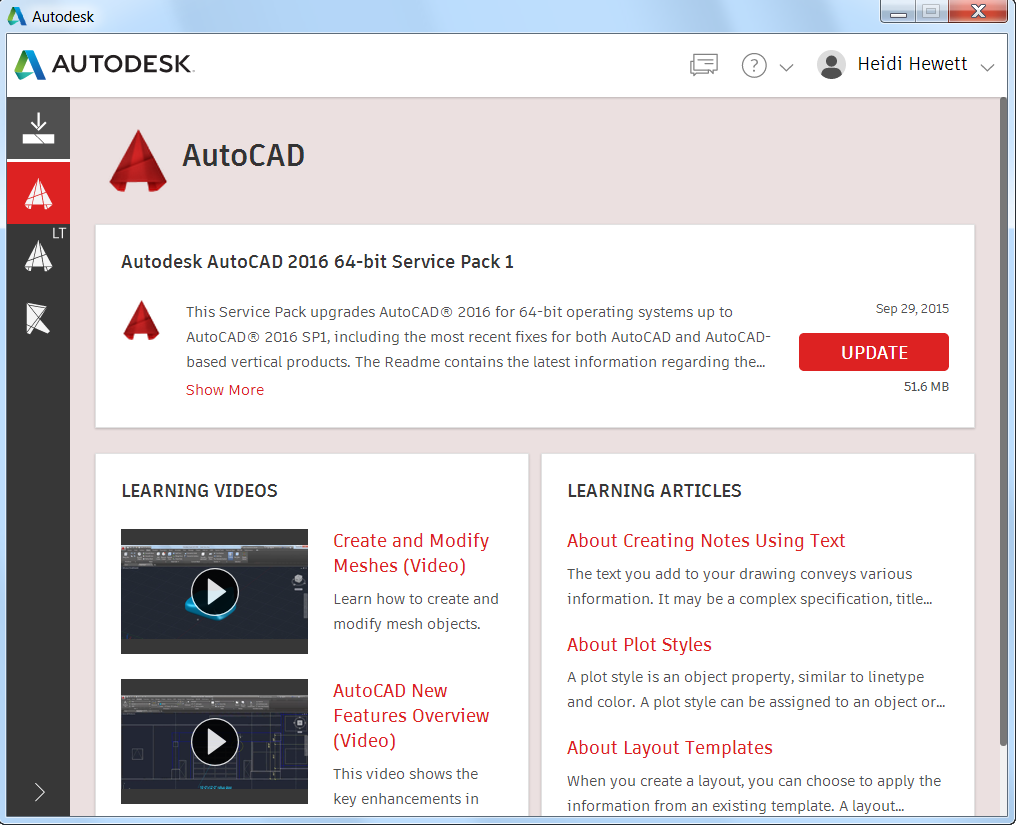
Good to see you again! In my last “What’s New in AutoCAD 2017?” post, we drilled into the new AutoCAD PDF Import feature. Today we focus on the new Autodesk Desktop App, an AutoCAD companion application that delivers security patches and updates for all 2015, 2016, and 2017 versions of Microsoft Windows-based Autodesk products, as well as relevant learning content.
Autodesk Desktop App replaces Autodesk Application Manager. Like that app, Autodesk Desktop App supplements, and in some products replaces, in-product update notifications. It is subscription-aware, delivering subscription-only updates and learning content for products under subscription.
Because Autodesk Desktop App displays automatically after the AutoCAD 2017 install is complete, it may be the first change you notice from prior releases.
To see it in action, watch the Autodesk Desktop App video overview.
For more details … read on!
AutoCAD 2017: Autodesk Desktop App
During the install, shortcuts are created on the Window’s desktop and taskbar for easy access later.
The Autodesk Desktop App is an app that enables downloads, and does not require that you sign in to your Autodesk account. However, it provides the most value when you do so. Don’t have an Autodesk account? Well, signing up is easy. It must be! The dialog box says so!
The left panel of the Autodesk Desktop App displays an icon for each of your installed products, and one for Updates. Hover over the item to display the full name or simply expand the panel.
Select the Updates icon to display available updates for installed products. Select a product icon to display relevant content including available updates and learning content.
When a new hot fix, service pack, or security patch becomes available, the Autodesk Desktop App displays a notification on the system tray. This gives you easy access to the update and relevant details including available learning content.
What’s New in AutoCAD 2017? The Adventure Continues….
This is the second in a series of deeper dives into the top new AutoCAD 2017 features. For an overview of all new AutoCAD 2017 features, read AutoCAD 2017: It’s… Alive!
Next up in the What’s New in AutoCAD 2017? series: Migrate Custom Settings
Previous topics covered include….
- March 23: What’s New in AutoCAD 2017? PDF Import
Want to see the entire series at a glance? Visit the “Blog Series: What’s New in AutoCAD 2017?” page.







